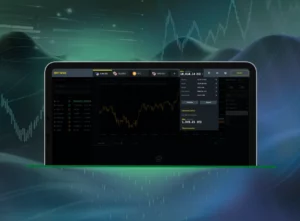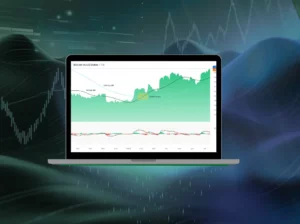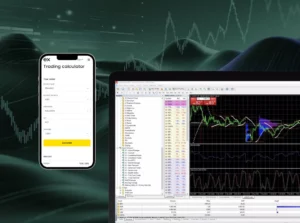Setting up MetaTrader 5 (MT5) on your device is a straightforward process that gives you access to advanced trading tools and features for forex, stocks, commodities, and more. Start by downloading the MT5 platform or the official MT5 download page, compatible with Windows, MacOS, Android, and iOS devices. Once installed, open the platform, and log in using your account credentials. The platform offers a wide range of tools such as real-time charting, automated trading through Expert Advisors (EAs), and advanced order management, making it ideal for both beginner and experienced traders. Set up your workspace with charts, indicators, and trade history, and you’re ready to start trading with MT5.
Introduction to MetaTrader 5
MetaTrader 5 (MT5) is a widely-used trading platform that provides traders with access to forex, stocks, commodities, and cryptocurrencies. Renowned for its advanced tools, quick execution, and flexibility, MT5 is suitable for both beginner and experienced traders. It offers real-time market data, comprehensive charting tools, and the ability to automate trades through Expert Advisors (EAs). If you’re ready to start trading, setting up MT5 is your first step, and this guide walks you through the process of downloading, installing, and configuring MT5 for a seamless trading experience.
Downloading and Installing MT5
Getting MT5 on your device is simple, and the platform is available for Windows, Mac, iOS, and Android. Below are the steps to install MT5 on your device.
Desktop Installation for Windows
- Go to the official MetaTrader 5 website or your broker’s website to find the MT5 download link. Make sure you’re using trusted sources to avoid potential malware.
- Click the MT5 download button for Windows. The file is lightweight and downloads quickly.
- Open the downloaded .exe file and follow the on-screen instructions. Choose your preferred language and the installation folder.
- After installation, launch MT5. You’ll be prompted to log in or create a new trading account.
- Use your broker’s credentials or open a demo account to practice trading without using real money.
Mac Installation Process
- Go to your broker’s website or the MetaTrader 5 website to find the Mac version. Some brokers provide a direct .dmg file.
- Open the .dmg file and drag the MT5 icon into your Applications folder. If compatibility issues arise, consider using Wine, a free tool that allows you to run Windows apps on a Mac.
- Open MT5 from the Applications folder and log in with your broker’s credentials or set up a demo account.
- Ensure you have the latest version of MT5 for optimal performance.
Mobile App Download
- Search for “MetaTrader 5” in the App Store (iOS) or Google Play Store (Android).
- Tap Install to quickly download the app.
- Open the app and log in using your broker’s credentials, or create a demo account.
- The mobile app allows you to trade, monitor markets, and analyze charts on the go, making trading more convenient.
Setting up MT5 is simple and provides access to powerful trading tools, whether you’re trading from your desktop or mobile device.
Setting Up Your First Trading Account
To start trading on MT5, you need to create a trading account with a broker that supports the platform. The setup process is simple, and following these steps will help you get started with trading:
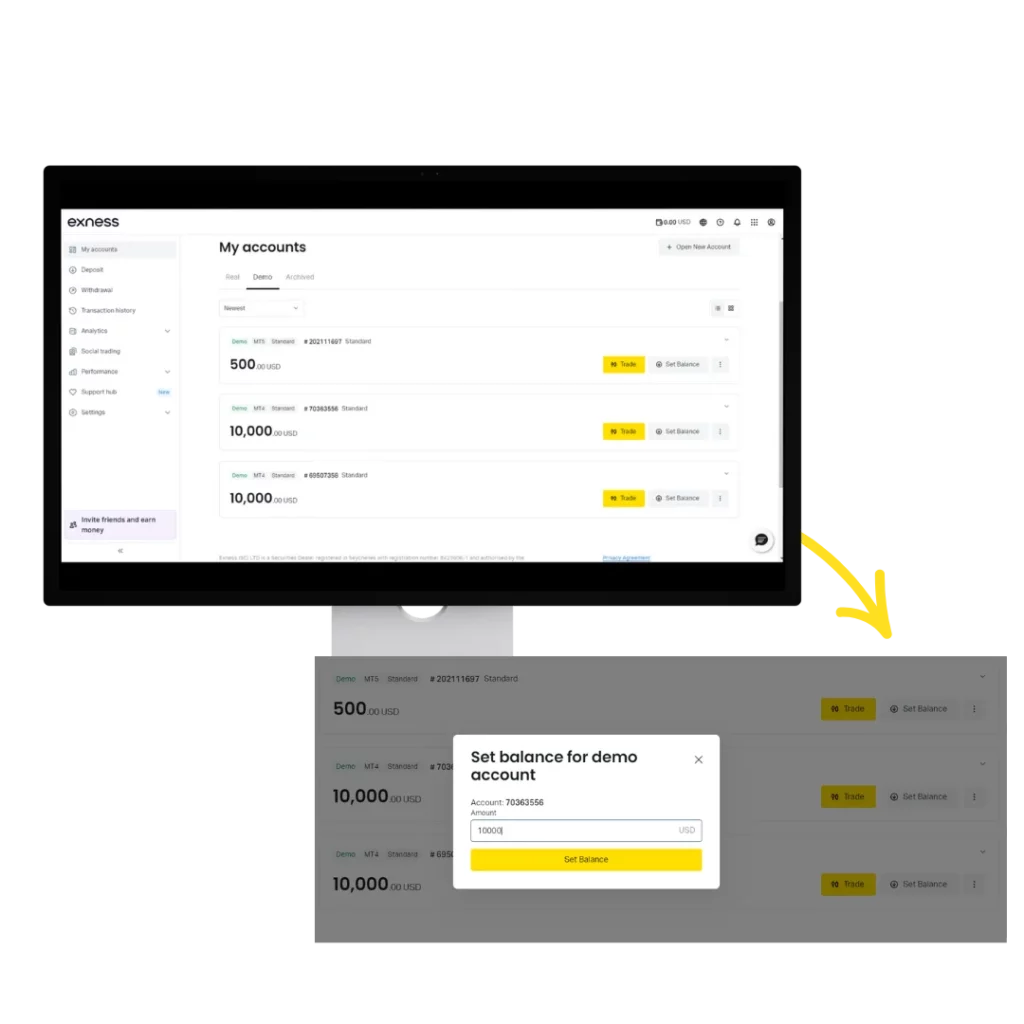
- Choose a Broker: Select a reputable broker that offers MT5. Check the broker’s fees, spreads, and customer support before making your choice.
- Open an Account: Go to the broker’s website and sign up. You’ll need to provide personal details and verify your identity with documents such as a passport or driver’s license.
- Select Account Type: Choose between a demo account for practice or a live account for real trading. Demo accounts are ideal for learning how to navigate the platform.
- Link to MT5: After your account is approved, you’ll receive login credentials. Open MT5, go to File > Login to Trade Account, and enter your login details.
- Fund Your Account: For live trading, deposit funds using the broker’s payment methods, such as bank transfer or e-wallets.
Platform Interface Overview
The MT5 platform has a user-friendly interface designed to give traders powerful tools and flexibility. Here’s an overview of the key sections that will help you navigate and trade more efficiently:
- Market Watch: Displays real-time quotes for currency pairs, stocks, and other assets. Right-click to add or remove instruments from the list.
- Chart Window: Shows price movements on customizable timeframes (e.g., 1-minute, 1-hour). Use this to analyze market trends.
- Navigator: Lists your accounts, indicators, and automated trading scripts (Expert Advisors).
- Toolbox: Contains tabs for trade history, news, and alerts. The Trade tab displays your open positions and account balance.
- Menu Bar: Access various tools, settings, and account options from the top menu.
Exploring each section of the MT5 interface will help you become more comfortable with its features. By learning how the platform’s tools work together, you’ll be better equipped to make informed trading decisions.
Essential MT5 Features for New Traders
MT5 offers a range of powerful tools that help new traders succeed in the markets. These features are designed to simplify the trading process and enhance your decision-making:
- Use candlestick, line, or bar charts to analyze price movements. You can also add indicators like Moving Averages or RSI to support your analysis.
- MT5 supports Expert Advisors (EAs), scripts that automate trading based on preset rules. You can download pre-made EAs or create your own using MQL5.
- Stay updated on important market events, such as interest rate decisions or employment reports, which can influence market movements.
- Place various orders such as market, pending, stop-loss, or take-profit to effectively manage your trades and risk.
- Trade a variety of assets including forex, stocks, commodities, and cryptocurrencies all from the same platform.
Start with a demo account to explore and test these features risk-free before moving to real trading.
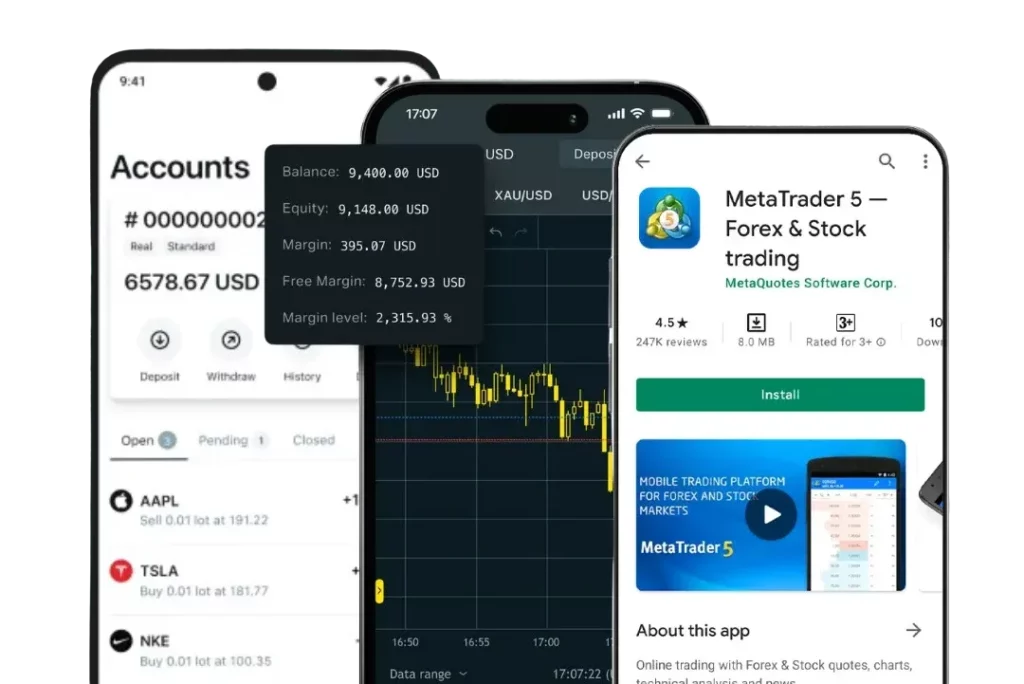
Customizing Your Trading Environment
Personalizing your MT5 setup can significantly improve your trading efficiency. Here’s how you can customize the platform to suit your preferences:
- Right-click on a chart to adjust colors, timeframes, or add indicators. Save your custom settings as chart templates for easy access in the future.
- Organize your windows, such as Market Watch and charts, to match your workflow. Save your layout via “File > Profiles” for quick recall.
- Set price or news alerts in the Toolbox to stay informed of market changes and important events.
- Change the platform’s language or adjust sound notifications and other settings by going to “Tools > Options.”
- Download or create your own custom indicators using MQL5 for more advanced analysis and strategies.
A well-tailored MT5 setup saves time and ensures you can focus on executing trades efficiently.

MT5 vs MT4 Comparison
MT5 is the upgraded version of MT4, offering several enhanced features, but both platforms have distinct advantages depending on your trading needs:
- Assets: MT5 supports a wider range of asset classes, including stocks and futures, while MT4 is primarily focused on forex.
- Timeframes: MT5 provides 21 chart timeframes, giving traders more options for detailed analysis, compared to MT4’s 9 timeframes.
- Order Types: MT5 includes advanced order types like Buy Stop Limit and Sell Stop Limit, which MT4 does not offer.
- Speed and Performance: MT5 is faster and can handle larger data sets, making it better suited for complex trading strategies.
- Learning Curve: MT4 is simpler and more beginner-friendly, while MT5 requires more time to learn due to its additional features.
If you’re new to trading, MT5 offers more versatility and advanced features, but MT4 remains a reliable choice for forex traders looking for a straightforward platform.
Troubleshooting Common Installation Issues
Installation problems can disrupt your trading, but many issues have simple solutions. Below are some common installation problems and how to resolve them:
- System Requirements: Ensure your device meets the minimum system requirements for MT5 (Windows 7+ or macOS 10.12+). Update your operating system if necessary.
- Antivirus Blocking: Some antivirus programs may flag the MT5 installer as a potential threat. Temporarily disable your antivirus software during installation.
- Internet Connection: A stable connection is required for downloading MT5. If you encounter issues, try restarting your router.
- Run as Administrator: On Windows, right-click the installer and select “Run as Administrator” to avoid any permission errors.
- Server Connection Issues: Ensure your broker login credentials are correct. Double-check the server name provided by your broker.
- Firewall Settings: Adjust your firewall settings to ensure MT5 can connect to the internet.
- Reinstallation: If installation still fails, uninstall and reinstall MT5. Ensure all files are properly removed before reinstalling.
MT5 works across a variety of devices, including desktops, laptops, and mobiles. You can install MT5 on these devices and log in with the same account credentials. Your settings, trades, and preferences will sync across all devices as long as you have a stable internet connection. For enhanced security, avoid sharing your login details to protect your account.
MT5 Setup Questions
Why Won’t MT5 Install on My Computer?
Refer to the troubleshooting section above for solutions, including verifying system requirements, disabling antivirus software, and ensuring your internet connection is stable.