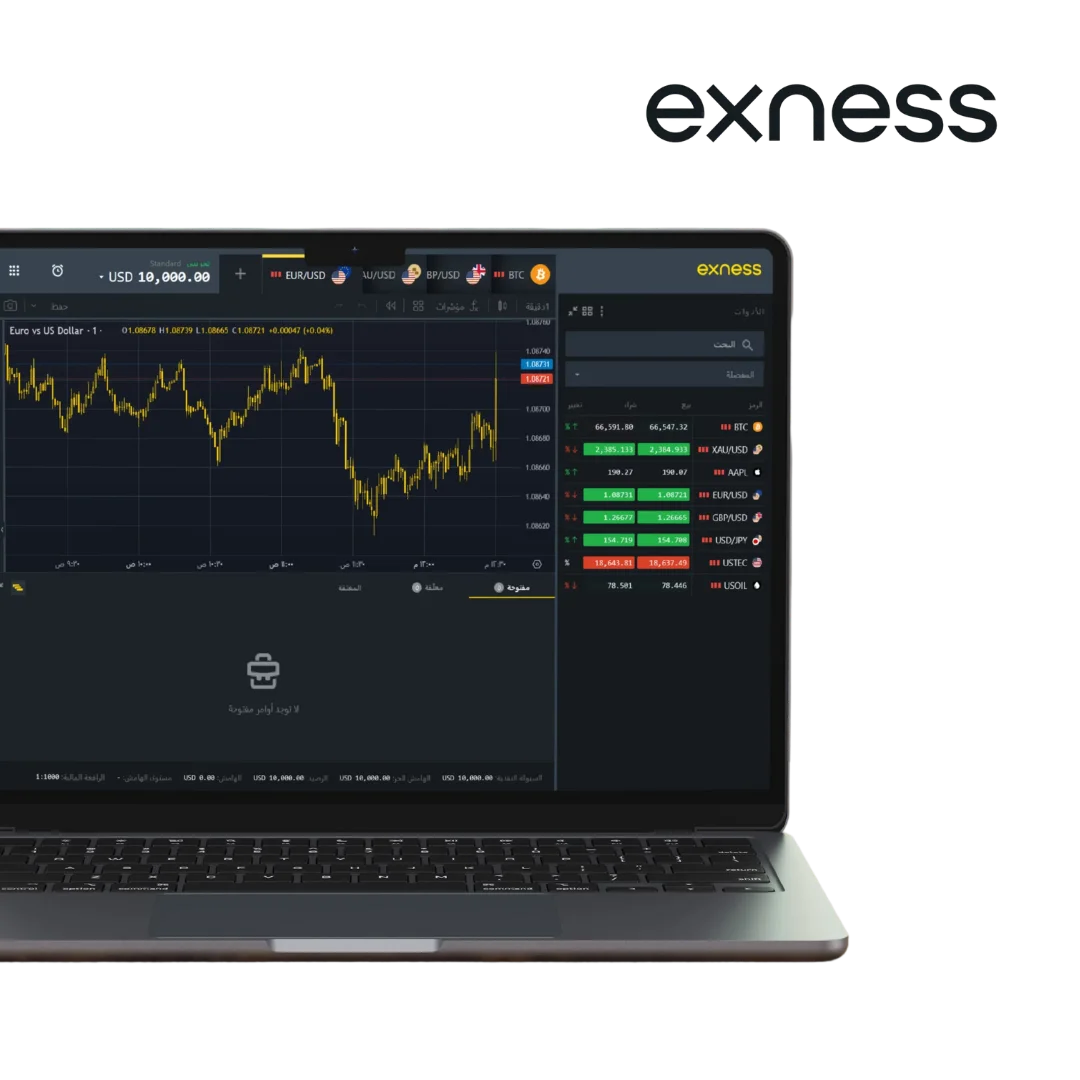What are Expert Advisors (EAs)
Expert Advisors or EAs are programs that are used to automate certain aspects of your trading. They operate on the MetaTrader 5 platform and act according to your established rules. From for trend analysis, trade placements, and risk management, an EA can do it all. They’re perfect for traders who want to follow a plan without being chained to their screens.
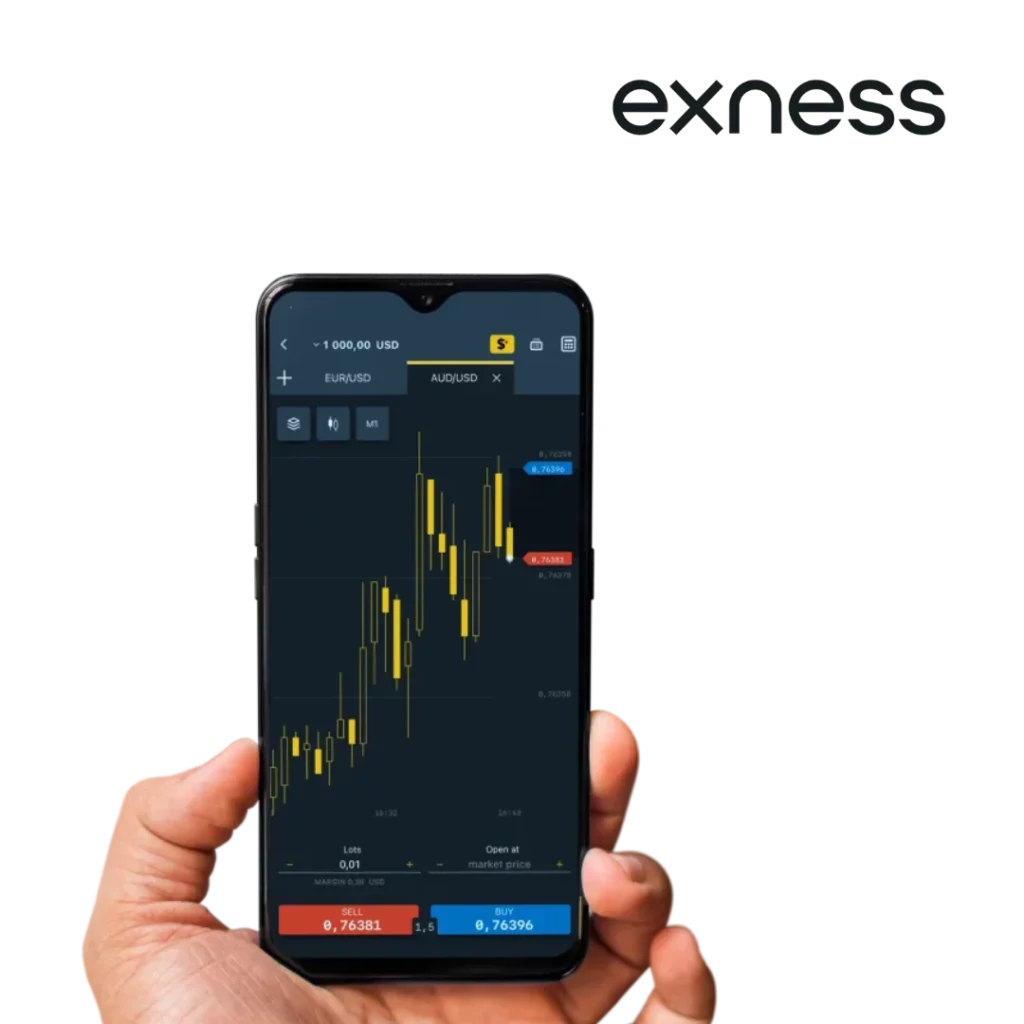
Algorithmic trading basics
Algorithmic trading and market making happens by using rules/instructions to make decisions. The programming is called an EA, which waits on the sidelines, and executes trades. For instance, if the price crosses below an MA, the EA will execute a buy order. This method creates discipline in trading as it eliminates assumptions and emotions from trade.
Trading scripts vs EAs
Although both trading scripts and EAs are tools for automation, they work differently. A script performs a single task, like closing all trades or setting up pending orders. Once the task is done, the script stops running. EAs, however, are always active, constantly analyzing the market and managing trades as conditions change. Think of a script as a one-time helper and an EA as a full-time trading assistant.
Setting Up Automated Trading on Exness MT5
Setting up automated trading on Exness MT5 is simple and doesn’t take much time. Once you follow a few basic steps, you can start using Expert Advisors (EAs) to trade automatically. Let me guide you through the process.
Platform Configuration
Before using an EA, you need to prepare your MT5 platform. Here’s how:
- Turn on Automated Trading
Open MT5. Go to the top menu, click Tools, and select Options. In the Expert Advisors tab, check the box that says “Allow automated trading.” This lets the platform run your EAs. - Set Preferences
You can choose how automated trading works. For example, you can make it stop if you switch accounts or interfere manually. This gives you control if something unexpected happens. - Update Your Platform
Make sure you’re using the latest version of MT5. Updates fix problems and improve performance, so always check for new versions.
That’s it for platform setup. Now you’re ready to add your EA.
EA Installation Process
Installing an EA is easy. Just follow these steps:
- Download Your EA
Find the EA you want to use. It should be in .ex5 format. Save it in a folder where you can easily find it, like your desktop. - Add the EA to MT5
Open MT5 and click File in the menu. Choose Open Data Folder. Go to the MQL5 folder and open the Experts subfolder. Drag your EA file into this folder. - Refresh the Platform
Close the Data Folder and return to MT5. On the left, find the Navigator window. Right-click Expert Advisors and click Refresh. Your EA will now appear in the list. - Attach the EA to a Chart
Open the chart of the asset you want to trade. Drag the EA from the Navigator window onto the chart. A settings box will pop up. Adjust the options as needed and click OK. - Turn on AutoTrading
At the top of the platform, click the AutoTrading button. It should turn green. This means your EA is now active and ready to trade.
Now your EA is set up and running. It will trade based on the rules it’s programmed to follow. Make sure to check it regularly, especially when you’re just starting out.
Advanced EA Features
Expert Advisors (EAs) on Exness MT5 can do much more than basic trading tasks. These advanced tools help you make better decisions and manage your trades effectively.
- Custom Settings
You can change things like stop loss, take profit, and trade size. This lets you tailor the EA to match your trading goals, whether you want to trade carefully or take bigger risks. - Risk Management
Many EAs include safety features like trailing stops or limits on the size of your trades. These features help protect your account from big losses during unpredictable market movements. - Multiple Asset Trading
Advanced EAs can trade on several instruments at once. This helps you diversify your trades and find opportunities in different markets. - Market Analysis
Some EAs analyze live market data. They spot trends, patterns, and key levels, helping you make smarter trading decisions.
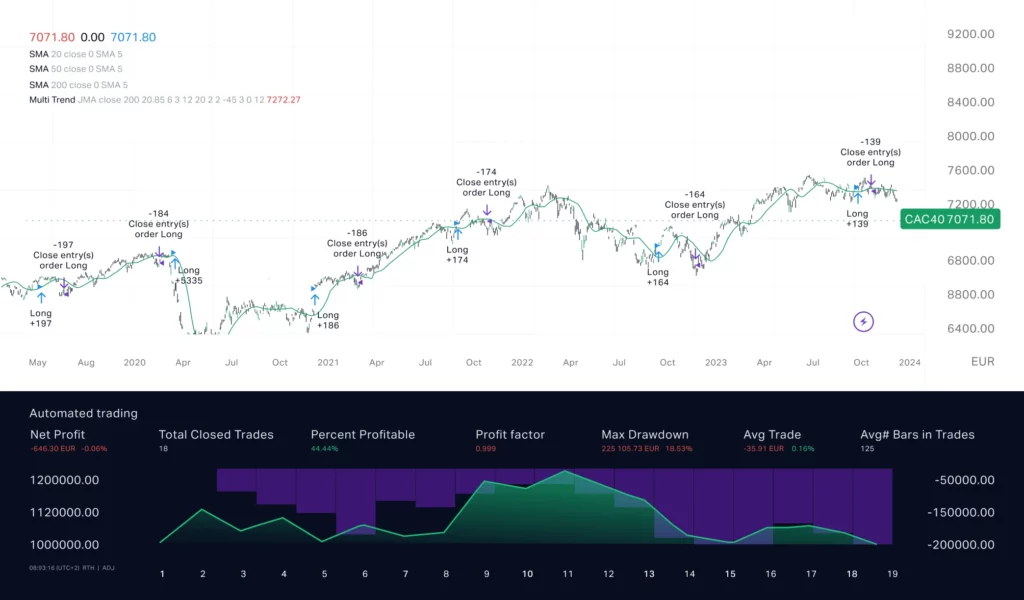
These features make EAs powerful tools for traders who want more control and efficiency in their trading.
Testing and Optimizing a Trading Robot for Exness MT5
Before using an EA in live trading, it’s important to test and optimize it. This ensures the robot works well and matches your trading strategy.
- Backtesting: Run the EA on historical data to see how it would have performed in the past. Use the Strategy Tester tool in MT5. Choose the trading asset and timeframe, then let the test run. Check if the EA produces consistent and reliable results.
- Optimizing the Settings: Adjust the EA’s settings to improve its performance. This could include fine-tuning the stop loss, take profit, or risk levels. Testing different options helps you find the best setup for your strategy.
- Testing on a Demo Account: After backtesting, run the EA on a demo account to see how it works in real market conditions. This step lets you watch its behavior without risking any real money.
- Analyze Results: Review the performance carefully. Look at key metrics like win rate, profit, and how much it loses during bad trades. If it doesn’t meet your expectations, adjust the settings and test again.
- Monitor Performance Regularly: Once the EA is live, check its performance regularly. Market conditions can change, and your EA may need updates to stay effective.
Testing and optimizing your EA gives you confidence and helps reduce risks when trading. It’s worth taking the time to get it right.
FAQ
What are the minimum requirements for running EAs on Exness MT5?
To run EAs on Exness MT5, you need a reliable computer or VPS with good performance and a stable internet connection. The MT5 platform works best on Windows, but you can also use it on macOS with extra tools. Always keep your platform updated to avoid any issues. If you plan to run EAs for long periods or manage several at once, a VPS is a great option to ensure they run smoothly without interruptions.