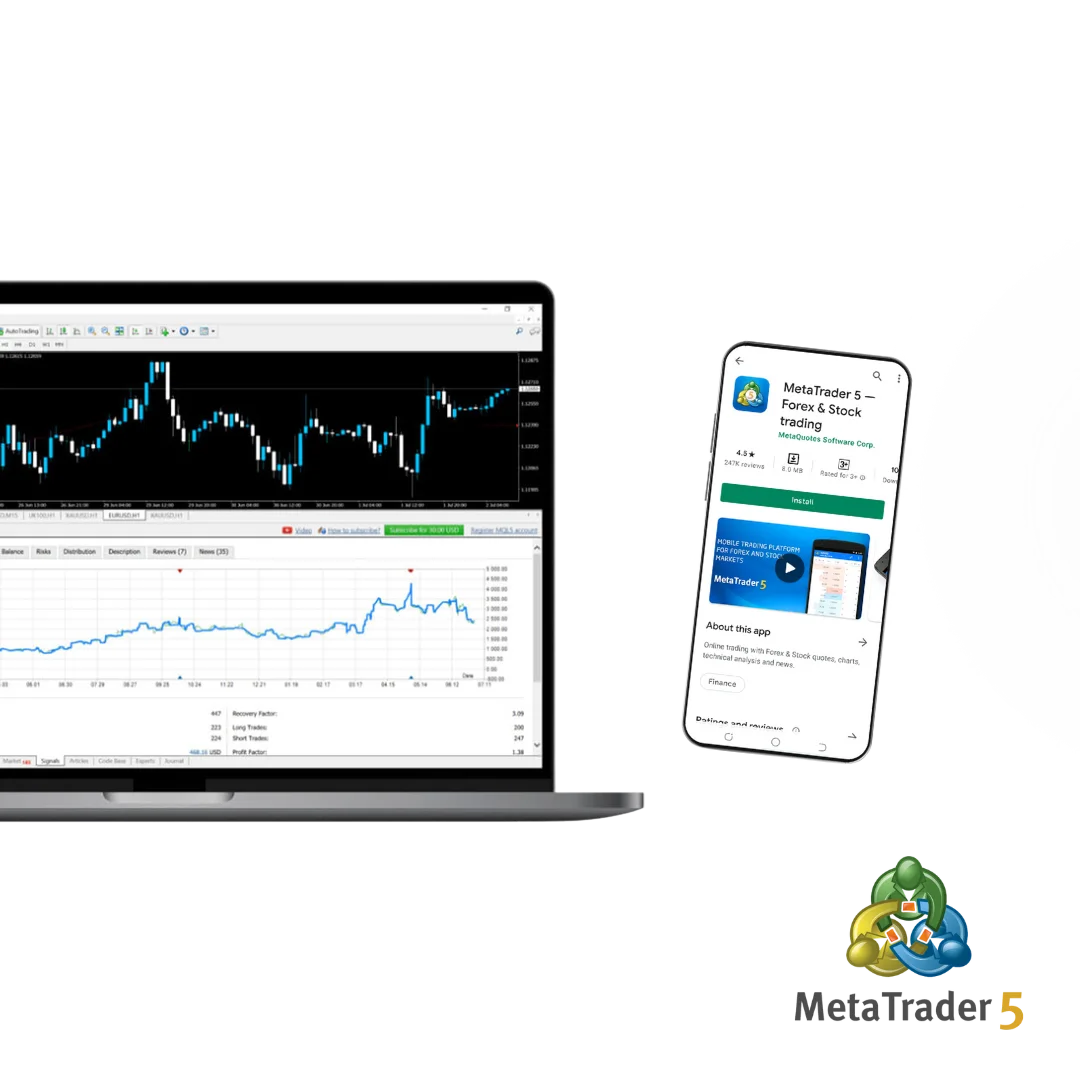- What is Exness MetaTrader 5?
- Download Exness MT5 for PC (Windows/Mac)
- Download Exness MT5 for Mobile (Android/iOS)
- Logging into Exness MetaTrader 5
- Customizing the Exness MT5 Terminal
- Adding and Customizing Indicators
- Trading Instruments on Exness MT5
- Account Types for Exness MT5
- Trading Strategies and Automation on Exness MT5
- Pros and Cons of Exness MetaTrader 5
- Frequently Asked Questions About Exness MT5
What is Exness MetaTrader 5?
Exness MetaTrader 5 or MT5 is developed from MetaTrader 4. Exness has more new features to help traders access financial markets around the world. Not only forex, Exness provides traders with the ability to succeed in stocks, commodities and cryptocurrencies. Highlights of Exness include:
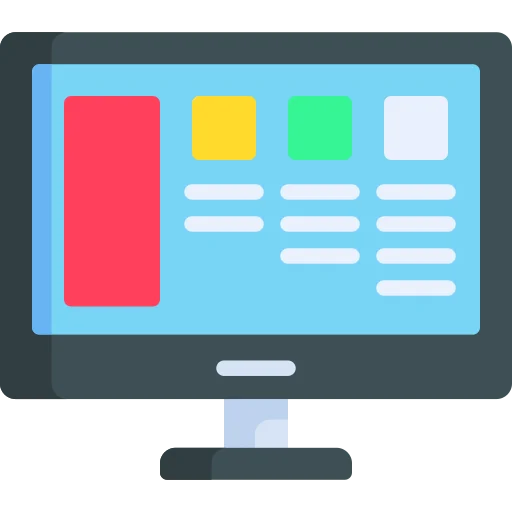
- MT5 has an easy to use interface and is friendly to all players from newbies to experts.
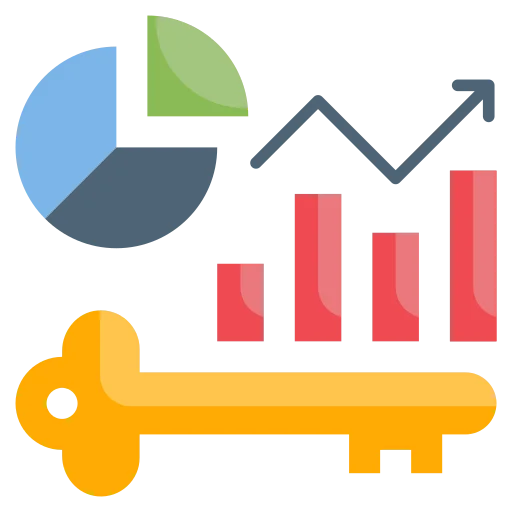
- Powerful annotation system with 80 technical indicators.
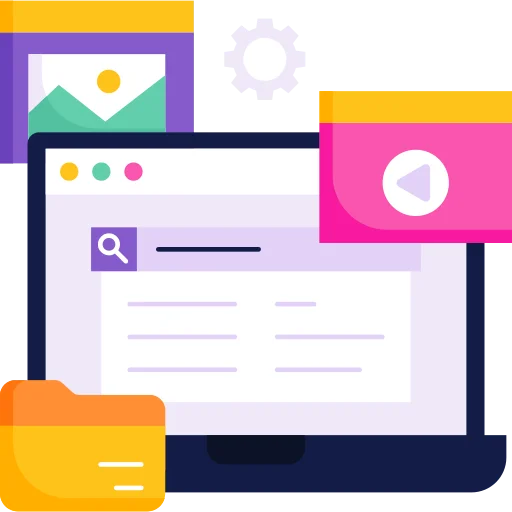
- MT5 offers 21 different timeframes for strategy management.
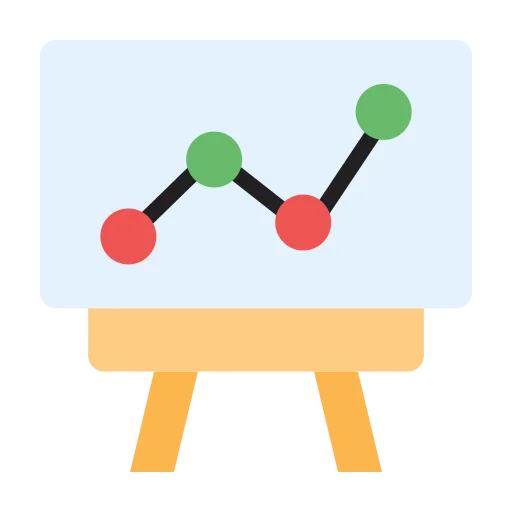
- MT5 allows for 6 new types of pending orders, giving maximum benefit to your strategy.
Exness users also benefit from an integrated economic calendar, allowing you to stay informed about financial events and news. This helps you plan strategies based on key market events.
| Feature | MetaTrader 4 | MetaTrader 5 |
|---|---|---|
| Timeframes | 9 | 21 |
| Pending Orders | 4 types | 6 types |
| Market Depth | Not available | Available |
| Automated Trading (EA) | Available | Available |
With Exness MT5, you can trade more flexibly and efficiently. This platform is ideal for those who want to enhance their trading skills and make the most of advanced analytical tools. cho những ai muốn nâng cao kỹ năng giao dịch và tận dụng tối đa các công cụ phân tích chuyên sâu.
Download Exness MT5 for PC (Windows/Mac)
MetaTrader 5 (MT5) on your computer helps you trade quickly and accurately with powerful analytical tools. The platform works well on both Windows and Mac, providing a smooth experience for every trader.
For Windows:
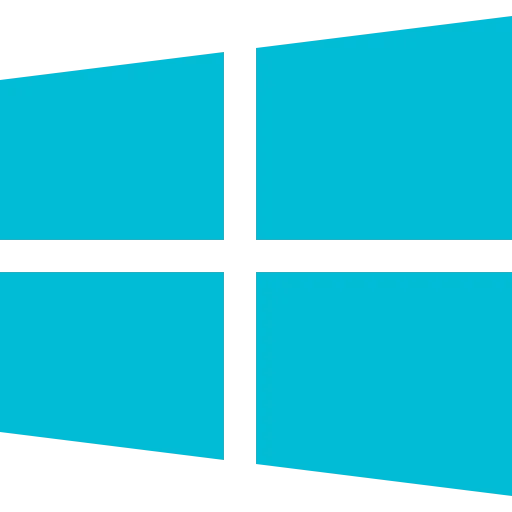
- Go to the Exness website and download MT5 for Windows.
- Open the downloaded file, click Install and follow the instructions.
- Once installed, open MT5 and log in to your Exness account.
For Mac:
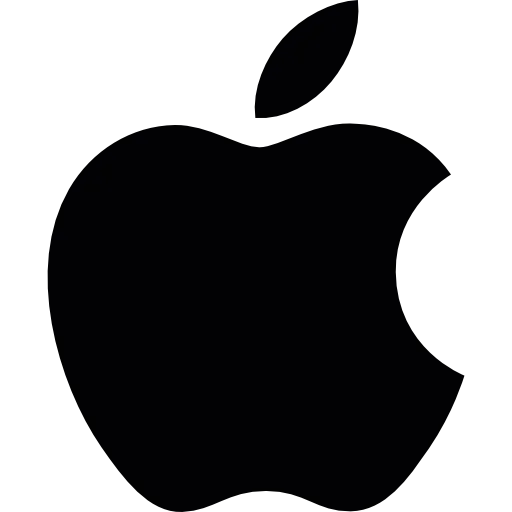
- Go to Exness and download the MT5 for Mac version.
- Drag the file into your Applications folder and double-click to open it.
- Log in to your account and start trading right away.
Download Exness MT5 for Mobile (Android/iOS)
MT5 on mobile allows you to trade anytime, anywhere. The app has an intuitive interface, is easy to use and supports all the tools you need, just like on your PC. There is also an Exness mobile app that has the same functionality as MetaTrader 5. Whether you are using Android or iOS, it only takes a few simple steps to get started.
For Android:
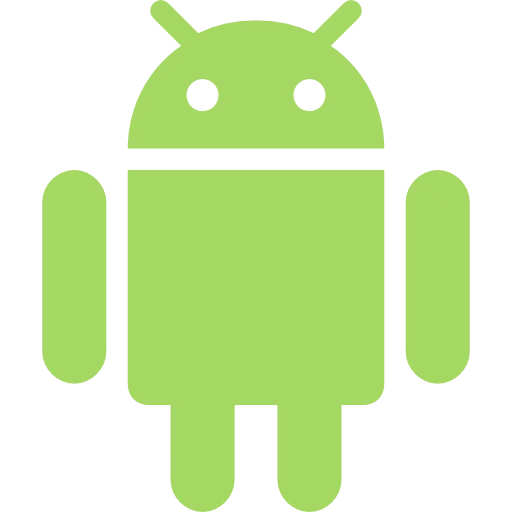
- Open the Google Play Store and search for MetaTrader 5.
- Press Install and wait for the Exness app to download.
- Open the app, select Sign In and enter your Exness account details.
For iOS (iPhone/iPad):
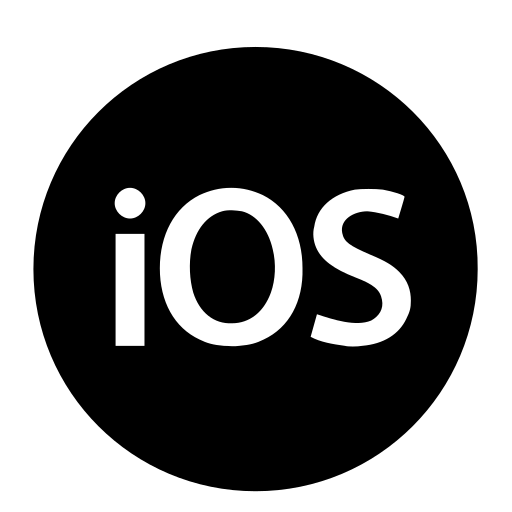
- Go to the App Store, search for MetaTrader 5.
- Click Download, wait for the installation to complete.
- Open the app, log in with your Exness account to start trading.
After installation, open the app and log in to your Exness account. This allows you to trade on the same account as the desktop version but from your mobile device.
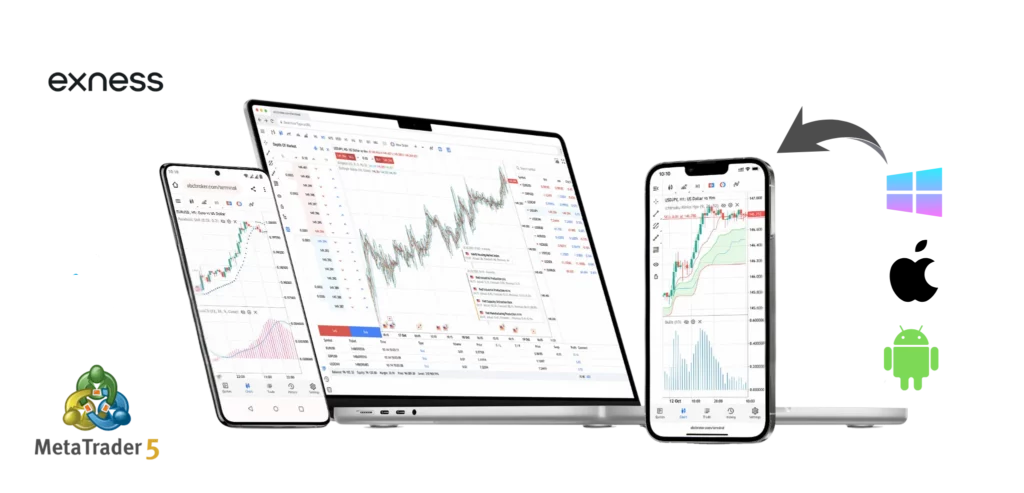
Get Started with Exness MT5
After downloading and installing the Exness MT5 platform, it’s time to get started. The first step is to log in to your Exness trading account or create a new one if you don’t already have one. Once logged in, you can customize the trading platform to your preferences and add technical indicators you find useful for your trading activities.
Logging into Exness MetaTrader 5
With Exness MT5, you can trade on both real and demo accounts. Below is a guide on how to connect Exness to MetaTrader 5 for these accounts and via mobile and tablet apps.
Demo Account
- Open the Exness MT5 platform and select “File.”
- Click on “Open an Account” to view the list of available servers.
- Select “Exness-Demo” and click “Next.”
- Choose “New Demo Account” and fill in details like your name, leverage, and starting balance.
- Click “Finish” to start trading with virtual funds.
Real Trading Account
- Open Exness MT5 and navigate to “File.”
- Click on “Open an Account” to view the list of servers.
- Select your trading server (e.g., “Exness-Real”) and click “Next.”
- Choose “Existing Trade Account,” enter your account number and password, then click “Finish.”
You will be able to trade on your real account after completing these steps.
How to Log In from Android and iOS Apps
- Open the MetaTrader 5 app on your Android or iOS device.
- Tap “Manage Accounts” or “Accounts,” then click the “+” icon to add a new account.
- In the “Find Broker” search bar, type “Exness” and select the correct server (e.g., “Exness-Demo” or “Exness-Real”).
- Complete your Exness login by entering your login credentials (account number and password) or provide details to open a new demo account.
- Tap “Log In” or “Open Account” to connect and start trading.
Customizing the Exness MT5 Terminal
To make trading smoother, you can customize the MT5 interface. Adjust the layout, colors, and tools as follows:
- Market Watch:
Show or hide different trading instruments by right-clicking on the Market Watch window and selecting “Symbols.”
- Chart Settings:
Right-click on the chart to change the color scheme, grid, and scale. You can also save templates for later use.
- Timeframe:
Click the “Timeframe” button to switch between 1 minute, 1 hour, daily or other chart timeframes.
Adding and Customizing Indicators
- Adding Indicators: Open the “Navigator” window and expand “Indicators.” Drag and drop any indicator onto the chart, or right-click and select “Attach to Chart.”
- Customizing Indicators: Right-click on an indicator on your chart and select “Properties” to change settings such as period, color, and levels.
- Saving Templates: Save indicator settings as a template by right-clicking on the chart and selecting “Template > Save Template.” You can easily apply this template to other charts.
Indicators provide valuable insights into market trends, helping you refine your trading strategies. For example, using moving averages smooths out price data over time, while tools like RSI (Relative Strength Index) indicate when prices are overbought or oversold. Combining multiple indicators can give you a broader perspective.
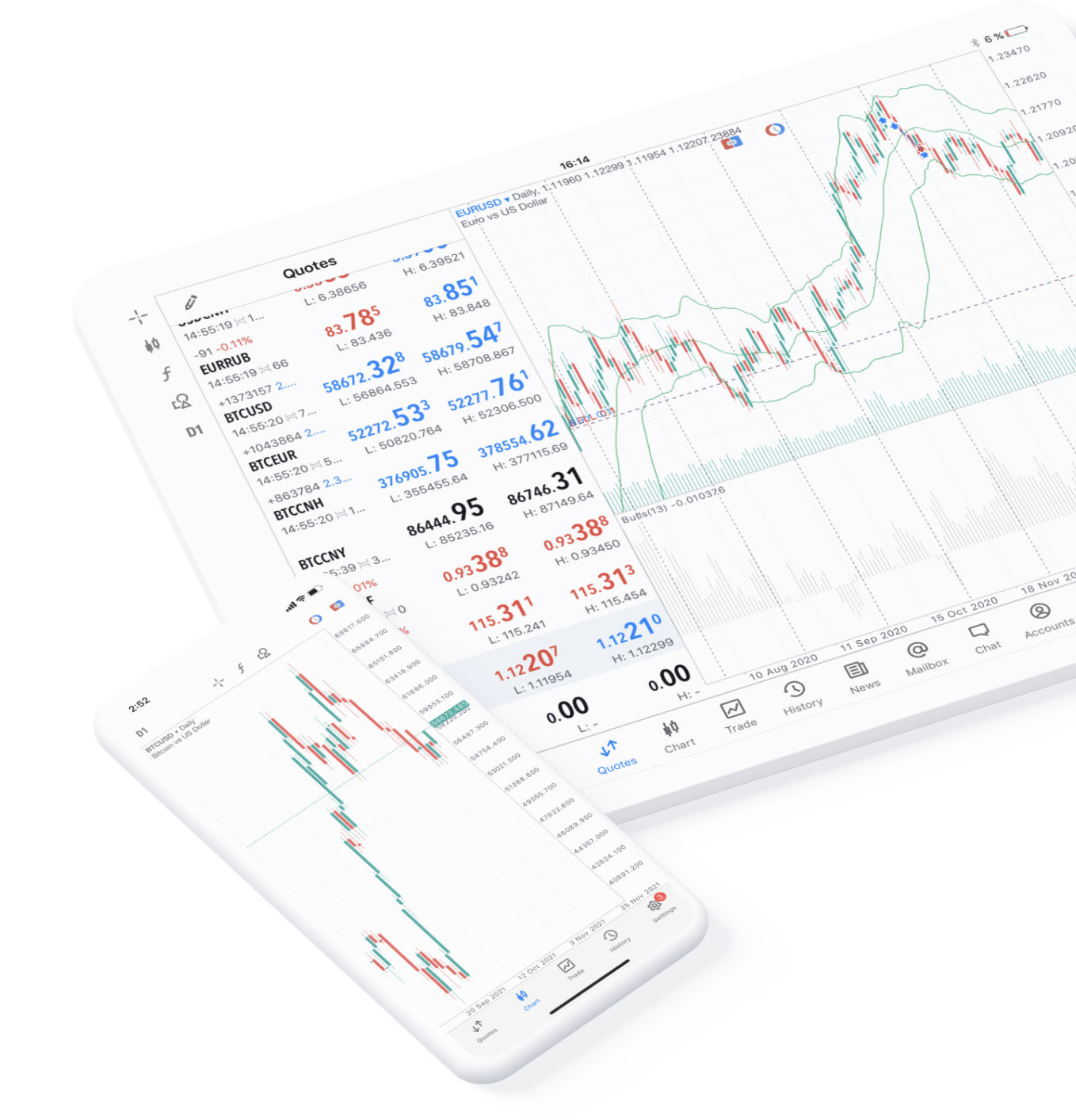
Remember, not all indicators are suitable for every trading style. Experiment with different combinations to determine what works best for your trading goals. Some traders prefer one or two simple indicators, while others design more complex strategies tailored to their unique style.
Trading Instruments on Exness MT5
The following instruments can be traded on Exness MT5:
Forex

Over 100 currency pairs, including major pairs such as EUR/USD and GBP/USD.
Stocks

Contracts for Difference (CFDs) on global stocks like Apple, Tesla, and Google.
Indices

CFDs on major indices such as NASDAQ 100, FTSE 100, and Nikkei 225.
Metals

Long-term or short-term investments in precious metals, including gold and silver.
Energies

Speculate on price fluctuations in crude oil, natural gas, and more.
Cryptocurrencies
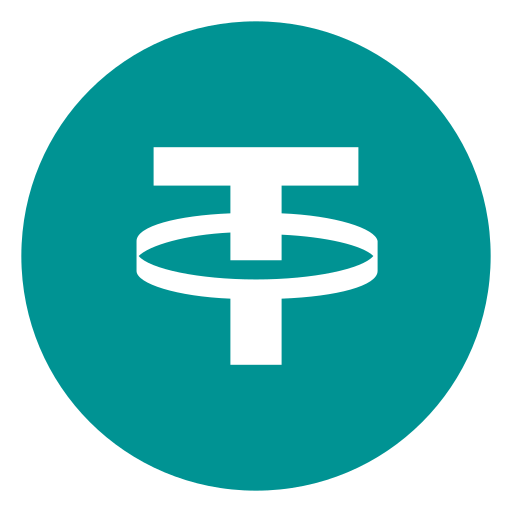
Bitcoin, Ethereum, and other popular digital currencies.
Thanks to this diversity, traders can choose different asset types and apply various strategies on Exness MT5.
Account Types for Exness MT5
Exness offers a variety of accounts on MT5 to suit each user’s needs and trading strategies. You can choose from a demo account, a standard live account, to a professional account to start your trading journey.
Exness Demo Account
A demo account is a great option for beginners. With this account, you can trade without losing real money, as you only use virtual funds. This is the best way to get familiar with the MT5 platform and test strategies without risk. You can open a demo account directly on the Exness web terminal in just a few minutes.
Exness Standard Real Account
The standard account is the most popular account type on Exness, suitable for both newbies and experienced traders.
Standard Account
The Standard Account is the most popular choice, suitable for beginners due to its simplicity and ease of use. This account type has no commissions and low spreads, with a minimum deposit of just $1.
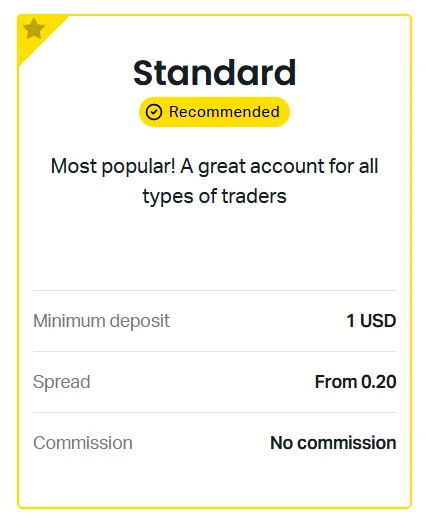
Cent Standard Account
The Cent Standard Account is specially designed for those who want to try real trading with very small capital. This account uses cents, allowing you to get acquainted with the market without taking much risk.
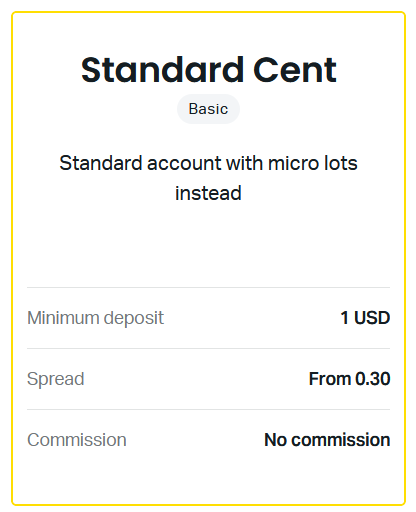
Standard Plus
The Standard Plus account offers additional special offers from Exness, with similar trading conditions to the Standard account but with more advanced support services, giving traders an optimal experience.
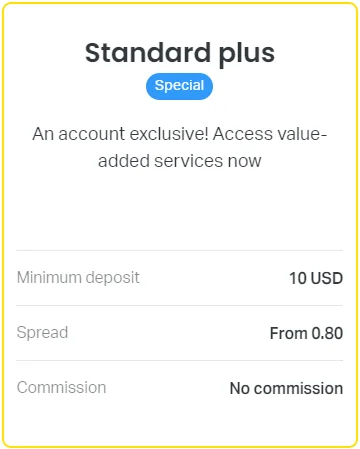
Exness Professional Account
For experienced traders, the professional account offers advanced features like ultra-low spreads and faster execution speeds.
Raw Spread Account
The Raw Spread account has super low spreads, starting from 0 pips, but with a fixed commission. This is a good choice for those who want to optimize costs when trading large volumes.
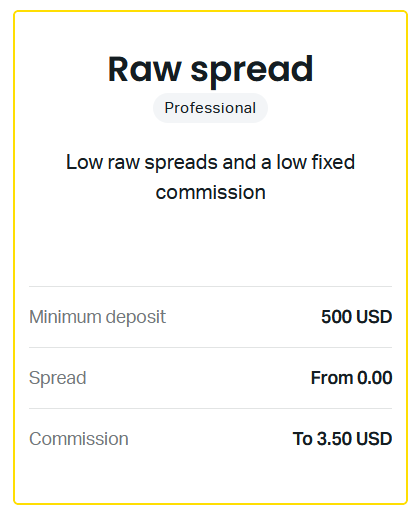
Professional Account
For experienced traders, the Professional account is the best choice. It offers low spreads and no commissions, along with ultra-fast execution speeds, making it ideal for complex trading strategies.
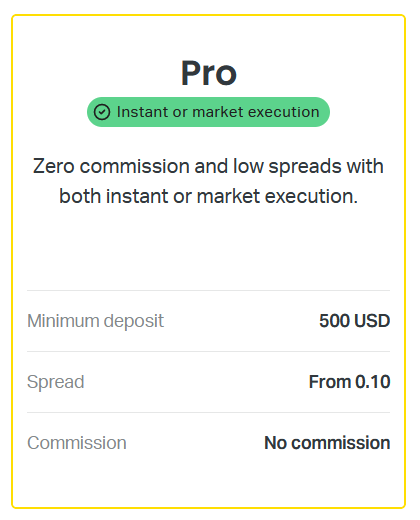
Zero Account
Finally, the Zero Account offers 0 pip spreads on most major currency pairs and low commissions. This account is suitable for those who want to ensure competitive trading costs and high accuracy in every trade.
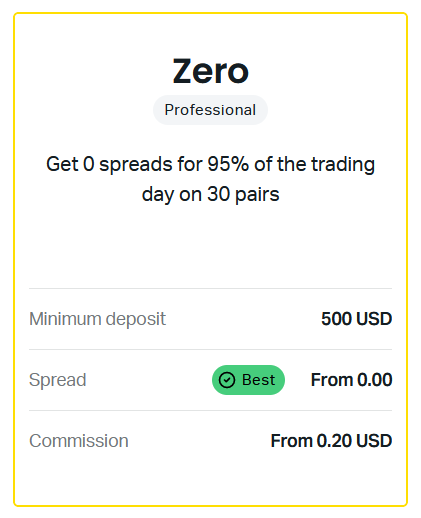
Trading Strategies and Automation on Exness MT5
To be successful with Exness MT5, you need to adopt the right strategy. Some popular strategies include:
- Trend Trading: Identify the main trend of the market and open orders in that direction.
- Breakout Strategy: Look for important price breakouts to enter orders, taking advantage of strong volatility.
- News Trading: Use the economic calendar to predict market movements based on major events.
- Scalping Trading: Requires patience and speed, often opening and closing orders in a short period of time to gain small profits.
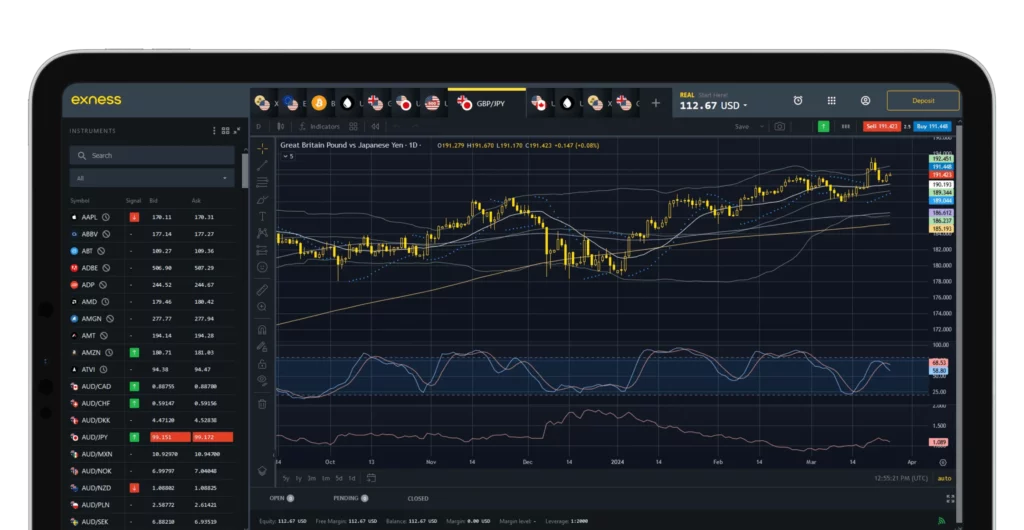
Each strategy has its own pros and cons, so you should experiment and tweak it to suit your trading style.
Pros and Cons of Exness MetaTrader 5
Like any platform, Exness MT5 has its pros and cons to consider:
Pros:
- User-friendly interface: Easy to use and suitable for both beginners and experts.
- Powerful analytical tools: Over 80 technical indicators and flexible time frames.
- Integrated automated trading: Expert Advisors (EA) support helps automate trading.
- Diverse accounts: Flexible account options for different trading levels.
Disadvantages:
- Professional accounts require high capital: For those who want to use Pro or Zero accounts, the minimum deposit can be quite high.
- Knowledge required: MT5 has many advanced tools and features, which can be difficult for beginners without proper guidance.
- Demo accounts have an expiration date: After a period of inactivity, demo accounts can be disabled.
Choosing to use Exness MT5 can bring many benefits, but you need to consider the pros and cons before you start trading.
Frequently Asked Questions About Exness MT5
What is Exness MetaTrader 5 used for?
Exness MetaTrader 5 (MT5) is a trading platform where you can analyze markets and trade various asset types. You can buy and sell currency pairs, stocks, indices, commodities, and cryptocurrencies using over 80 technical indicators and trading robots.